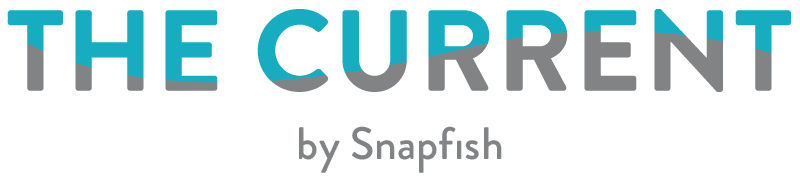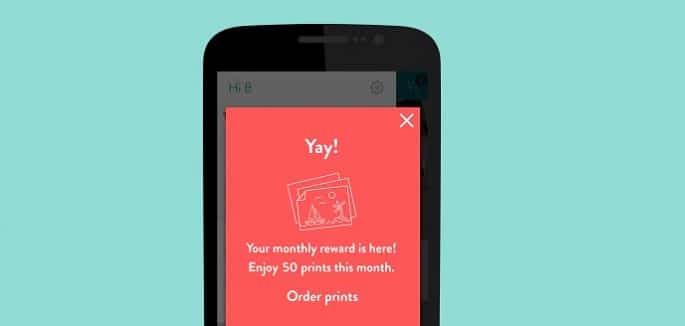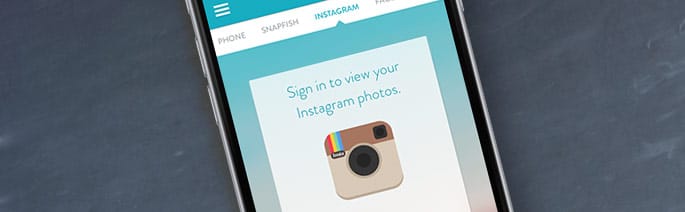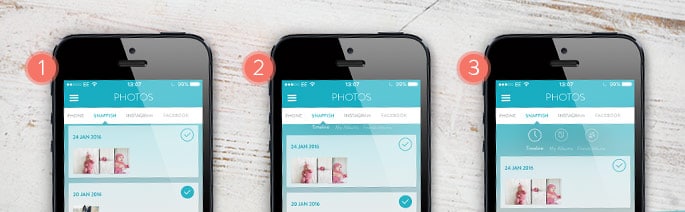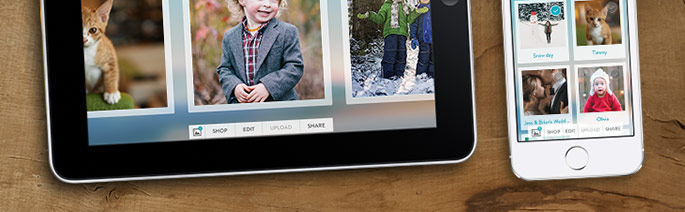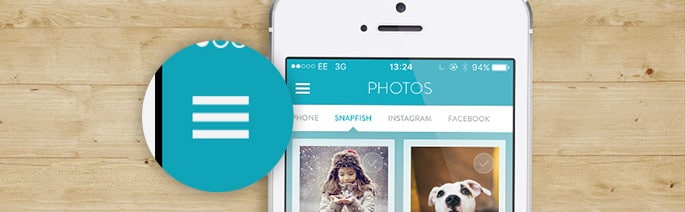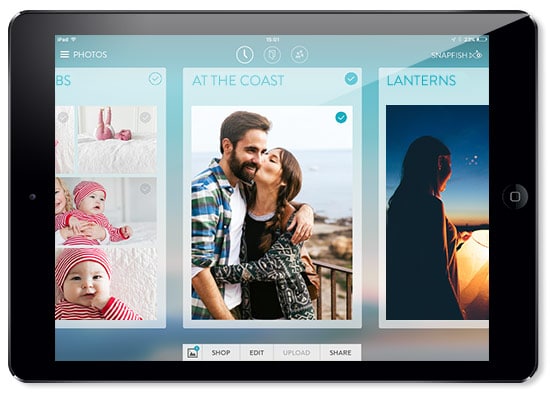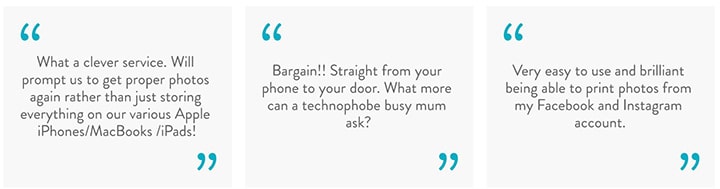Use our 5 top tips on how to use the Snapfish App, to help you create prints and gifts wherever and whenever you’re inspired.
Tip 1. Print on the go for FREE!
Try the Snapfish App now and get 50 standard 6×4″ prints* every month for the next year. Happy printing!
Tip 2. How to upload
- Open the Snapfish App, create an account or sign in.
- Using the App, select your photos on your phone, Facebook or Instagram accounts.
- Select the option to upload, then select “edit” to add photos to a new or previously created album.
- You can add them to a new or existing folder in your Snapfish account which you can view on the mobile App or on the website.
Tip 3. How to find your photos
It’s easy to find your photos in the Snapfish app:
- You can link your Facebook & Instagram photos with your mobile phone photos and sync your Snapfish web account with the mobile App.
- To find your Snapfish albums pull down the Timeline view and select ‘My Albums‘ or ‘Friend’s Albums‘.
- You can move photos around to different albums by selecting “edit” and selecting a new or existing album – your App albums are the same as your web ones.
- You can link your Facebook, Flickr & Instagram photos with your mobile phone photos and your Snapfish account.
Tip 4. How to share your photos
Click on the links at the bottom of the screen on the Snapfish App to get straight to the store, share your photo(s), view your selected photos or upload photos to Snapfish from your phone.
To find your Snapfish albums pull down the Timeline view and select My Albums or Friend’s Albums.
Tip 5. How to use the main menu
In the main menu you can change country (so you can send orders abroad), view past orders, see how many free prints you have left this month, remove photo sources, view Help and access the Store to create your order.
Use PayPal: Don’t worry about typing in your credit card details each time – now you can simply pay by PayPal in one simple click.
To place an order, either visit the Shop, choose the item you wish to buy and select the photos, or select the photos and then choose the item you wish to buy.
Order Prints or Gifts?
To order prints or gifts you can either:
1. Visit the Shop, choose the item you wish to buy and select the photos to be used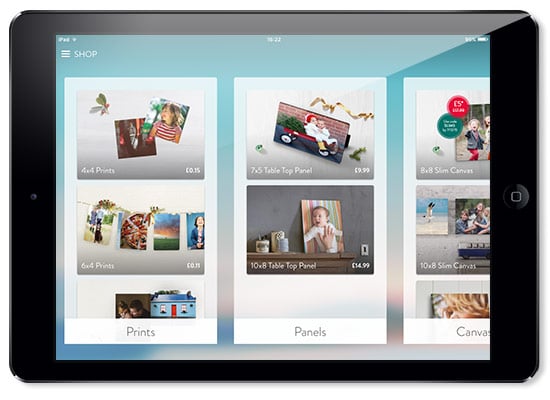
OR
2. Select the photos to be used, select “Shop” and then choose the item you which to buy.
What our users say!
Get the Snapfish App on all your mobile devices:
- Available on the App Store
- Available on Google Play
- Available on Windows Store
Terms and Conditions*:
- A credit for 50 free 6×4″ standard prints will be applied to your account after you download, open and login to the Snapfish App. Additional credit for 50 free 6×4″ standard prints will be automatically applied monthly for a total of 12 months. Unused credits will expire at the end of each month. No promotion code needed; credits will automatically apply upon checkout. Additional prints will be charged at regular print and delivery prices. Offer excludes collage prints.
- Print offer only applies when ordering from the Snapfish App. Offer does not apply when ordering from snapfish.co.uk.
What did you create on Snapfish? Share it with us on social media! You can tag us with @snapfishuk in your photos on Instagram or Facebook or use the hashtag #snapfishuk. Don’t forget to follow us on YouTube , Twitter and Pinterest, too. We love seeing what you create.